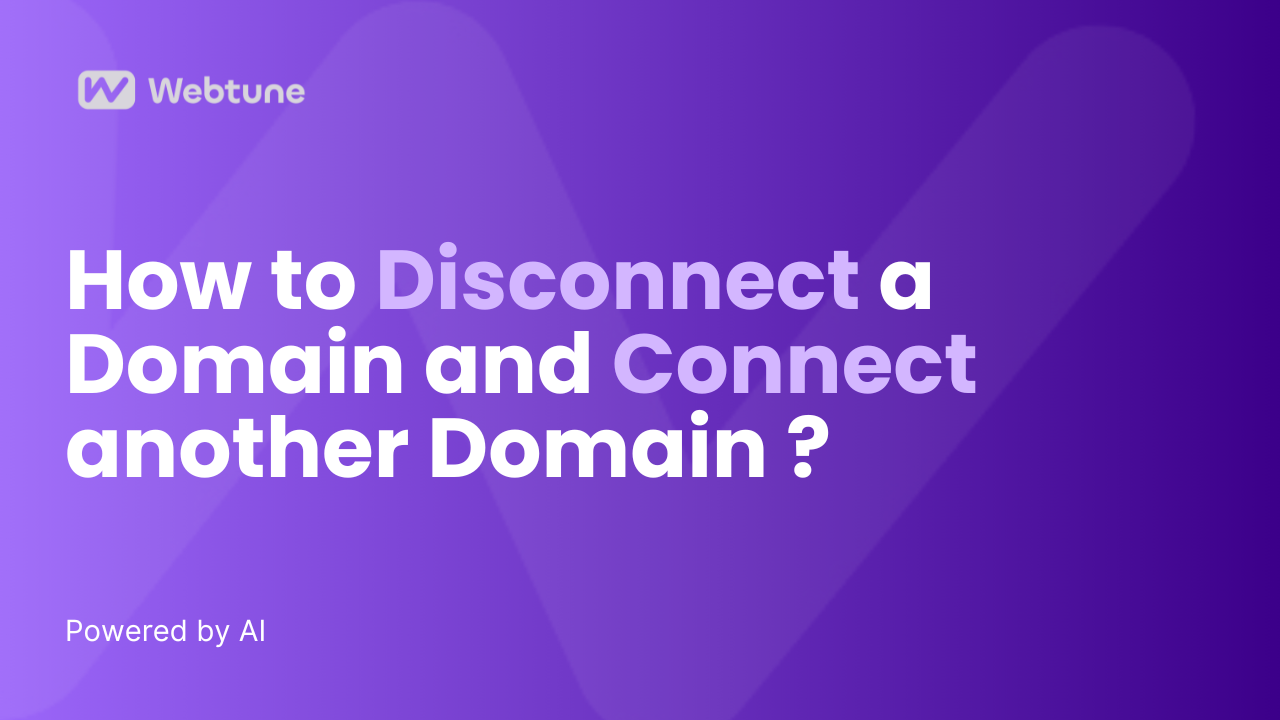
How to Disconnect a Domain and Connect Another Domain?
Having trouble disconnecting your domain? Here’s how you can do it in 3 simple steps.
Click on the 3 dots beside your domain name.
Click on ‘Remove Domain.’
Then, confirm your choice by clicking on ‘Disconnect’.
Your domain has now been disconnected from your account.
However, Please do note that once you click on disconnect and remove the domain, all the changes made previously will be reverted back.
To connect a domain, Simply enter your domain and click on Get Started.
In this step, we will find the total pages in your domain and analyze the issues in them as per your current page limit.
In this case, the page limit on your account is 1000 pages. So even if you have more pages in the domain, the system will only optimize 1000 of them as per the limit.
Next, you can view all the issues for the pages, but cannot review the changes or make them live. To do so, you need to connect your domain with Webtune AI.
Begin by clicking on ‘Connect Domain’.
In this step, we will find the total pages in your domain and analyze the issues in them as per your current page limit.
In this case, the page limit on your account is 1000 pages. So even if you have more pages in the domain, the system will only optimize 1000 of them as per the limit.
Next, you can view all the issues for the pages, but cannot review the changes or make them live. To do so, you need to connect your domain with Webtune AI.
Begin by clicking on ‘Connect Domain’.
Now, copy the given code and paste it into your metadata.
In case you are using WordPress, then Go to settings, Meta Head Data. Next, under plugin settings, paste the copied code into the custom content space and click on ‘Save Settings”.
Once the script is saved, head over to the Webtune AI page and click on ‘Check Connection’.
Once completed, this is how your screen will look like.
You have now successfully connected to the domain of your choice.
Want to connect your domain to Webtune AI using wordpress? Let's check out how!
Let’s look at how we can use wordpress for this process.
From your wordpress admin panel homepage, navigate to Plugins on the left dashboard.
Click on Add new plugin.
Enter “head meta data” in the search box. You will find the Head Meta Data Plugin.
Click on Install Now. After installing, click on Activate.
Once the plugin has been activated, Go to Settings and click on Head Meta Data.
On the plugin page, click on Plugin Settings.
Scroll down to the Custom Content section and paste your script in the input box. After pasting, click on the Save Settings button.
Now you can verify the connection by going to the Webtune AI dashboard and clicking on “Check Connection” button.
Once verified, the recommendations generation process will start.
After the recommendation process gets completed, you will be navigated to the dashboard again where all your issues and their recommendations will be displayed.










